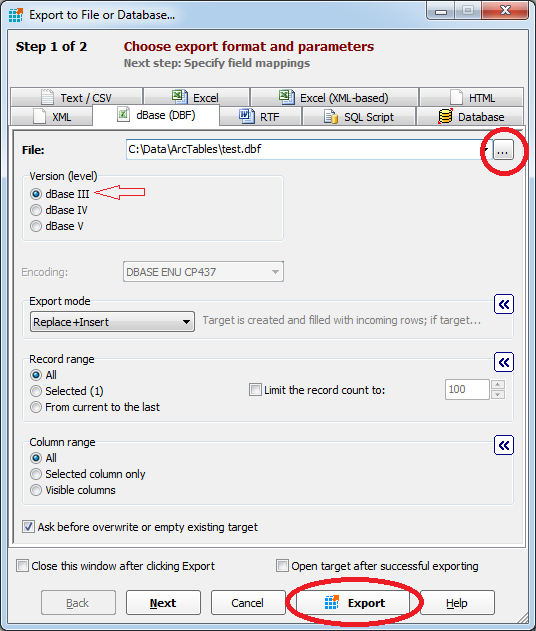How to create a dbf file with Exportizer
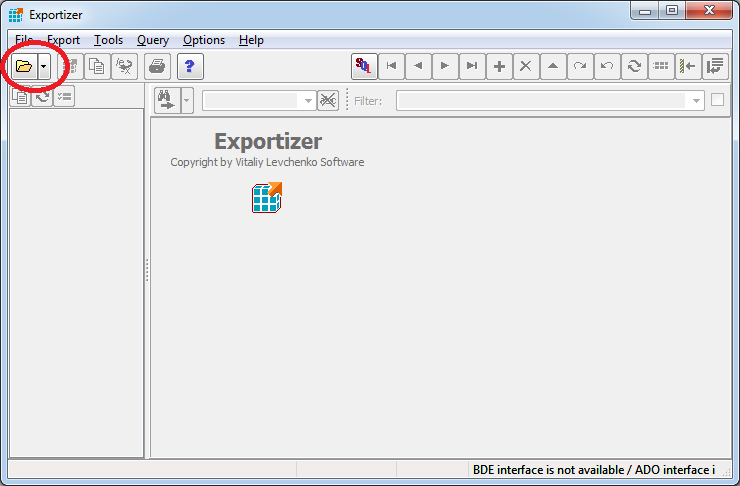
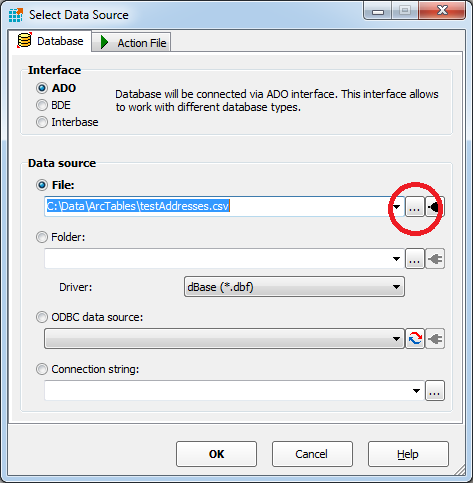
4. Click OK . Note that none of the fields will be editable at this point. You will need to edit the file prior to importing to Exportizer. On this screen select Export->Export to File or Database.
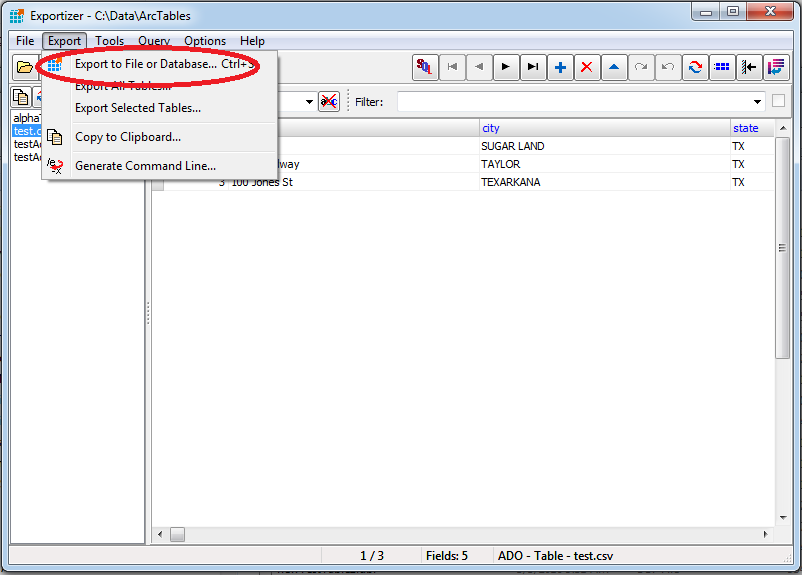
5. On the next dialog box you will again select the browse button and give your dbf file a name and folder location. All other options, including version level can be left to default values.
If you want do modify field mappings click Next here, otherwise simply click Export.